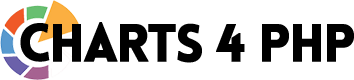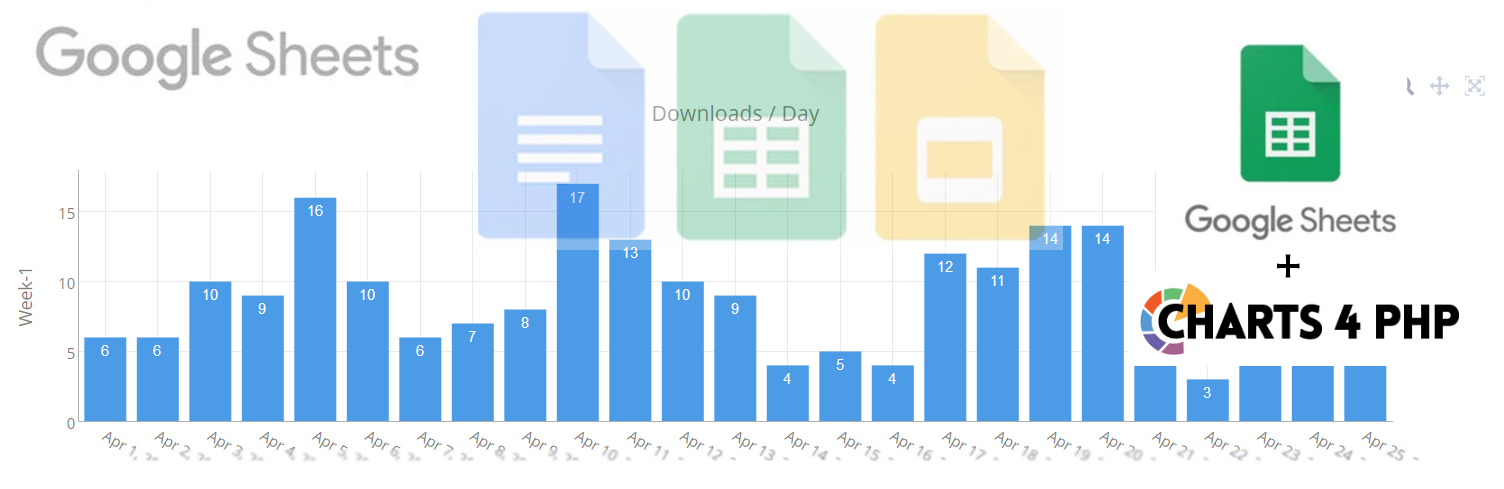This article will show you how to connect Google Sheets with Charts 4 PHP framework
Step 1: Give permission to access Google Spreadsheet
Before proceeding to next step make sure that your google sheet have permission to view :
Goto your My Driver folder and right click on the spreadsheet you want to share. Then select : “Anyone with the link can view “from dropdown . (See screenshots)
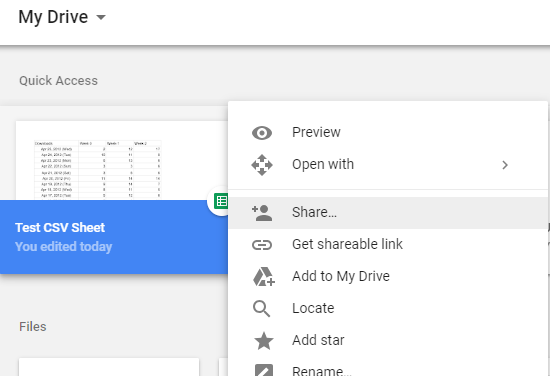
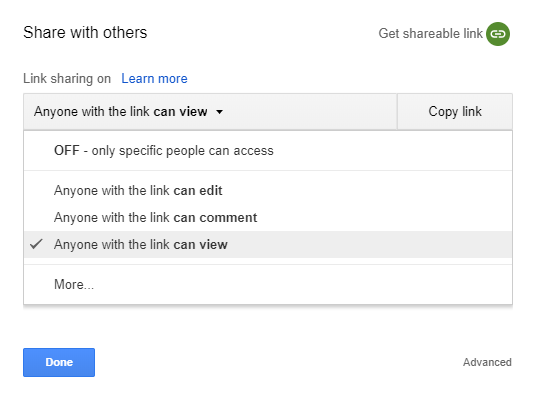
Step 2: Add your spreadsheet key and sheet name
Change the key and sheet_name as given in your spreadsheet with following format :
https://docs.google.com/spreadsheets/d/{key}/gviz/tq?tqx=out:csv&sheet={sheet_name}in our case, after adding key and sheet name, the url becomes:
https://docs.google.com/spreadsheets/d/1KkNJxvjhpjyzUu-0EW0xmhnYxKN8RPeEqhctxKJkx3s/gviz/tq?tqx=out:csv&sheet=Sheet1
Step 3: Include Charts 4 PHP Library
include("../../lib/inc/chartphp_dist.php");
$p = new chartphp();
Step 4: Set your google sheet url in a string
So finally we have this link (saved in url variable) :
$url = "https://docs.google.com/spreadsheets/d/1KkNJxvjhpjyzUu-0EW0xmhnYxKN8RPeEqhctxKJkx3s/gviz/tq?tqx=out:csv&sheet=Sheet1";
$p->data_csv_url = $url;
In our case-example the sheet is:
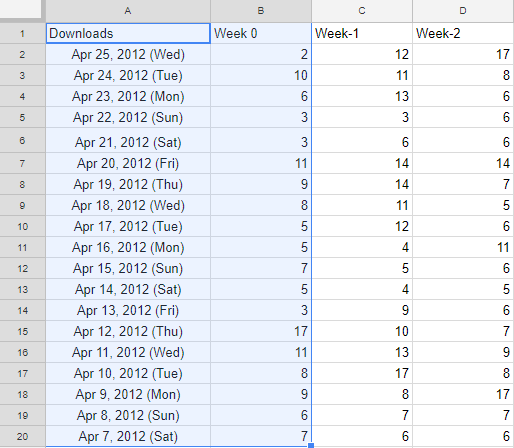
By default , first column (Downloads) and second column (Week 0) are selected (highlighted above). To make charts from other 2 columns, see Documentation.
Also Note that the chart will be made for 2 columns only. More than 2 columns are currently not supported.
Step 4: Set title for the chart
$p->title = "Downloads / Day";
Step 5: Render Chart
$out = $p->render("c1");
Result:
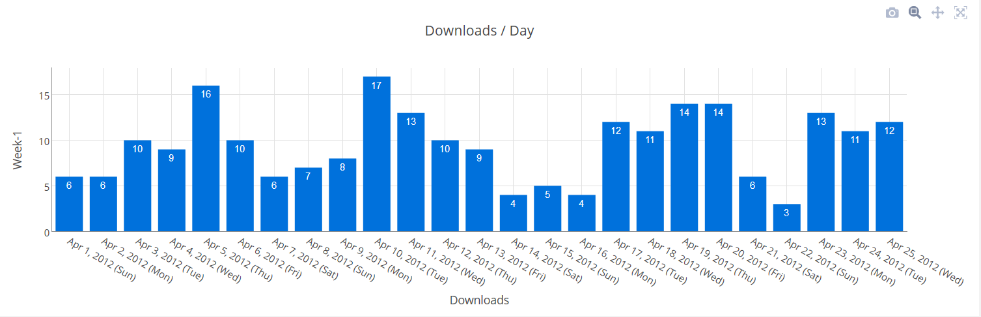
This feature is currently supported in paid version only.
Whats Next:
- To download latest free version (with limited features), please visit our Download page.
- To buy full functional paid version with technical support, please visit our Pricing page.
- For existing paid customers who want to renew/upgrade, please visit Upgrade page.